Caution: If you have files or a website that references the database, modifying the database name can break the website/cause issues with files referencing the incorrect database.
Follow these steps to rename a database in cPanel:
1. Log in to your cPanel account.
For instructions on how to log in to your cPanel account, please click here.
2. Under the Databases section, click MySQL Databases.
3. Under Current Databases, you will see a list of all your databases. Locate the database that you wish to rename, then click Rename.
4. Enter your new database name, then click the Proceed button.