A Node.js application is a software program developed using the Node.js runtime environment. It allows developers to run JavaScript code outside of a web browser, making it suitable for server-side and command-line applications.
1. Log into your control panel.
For instructions on how to log into your control panel, see the links below:
For cPanel, click here
For DirectAdmin, click here
2a. You will need to create a JSON file in the directory of your application, which will be referenced later on.
2b. Navigate to the Setup Node.js App and click the icon to open the application.
In cPanel, this is located under the Software section.
In DirectAdmin, this is located under the Extra Features section.
3. Click on Create Application button.
4. Complete the form with your preferred details.
Node.js Version - The version of Node.js your application will utilise.
Application root - The directory where all your application files will be stored.
Application URL - The URL which will serve the application.
Application startup file - The file path which will serve the .js file. (Required to entire the file path and file name)
Environment variables - You can add environment variables for your application.
Once completed, click the Create button.
That's it. You have deployed your Node.js application.